Application, function and use of the Inventory App
Functional location
You can find a detailed description of the functional locations in the Serviceportal.
The "Functional locations" tab in the Inventory app displays all the functional locations created for your organization. A specific location can be selected using the full text search. If available, the tiles can be expanded to display the functional location underneath. It is only possible to edit the functional locations via the Serviceportal.
Scan/search function
The "Scan" tab is used to link the camera of the mobile end device. This can be used to capture a barcode that leads to a stored piece of equipment. This searches for the technical identification number in the equipment and the equipment with the matching number is displayed. In addition, external readers can be coupled, e.g. to read RFID tags.
Furthermore, the full text search in the "Functional location" tab can be used to search for the respective functional location.
In the full text search in the "Equipment" tab, you can search for the name, technical identification number, serial number and inventory number of the equipment/product.
 | 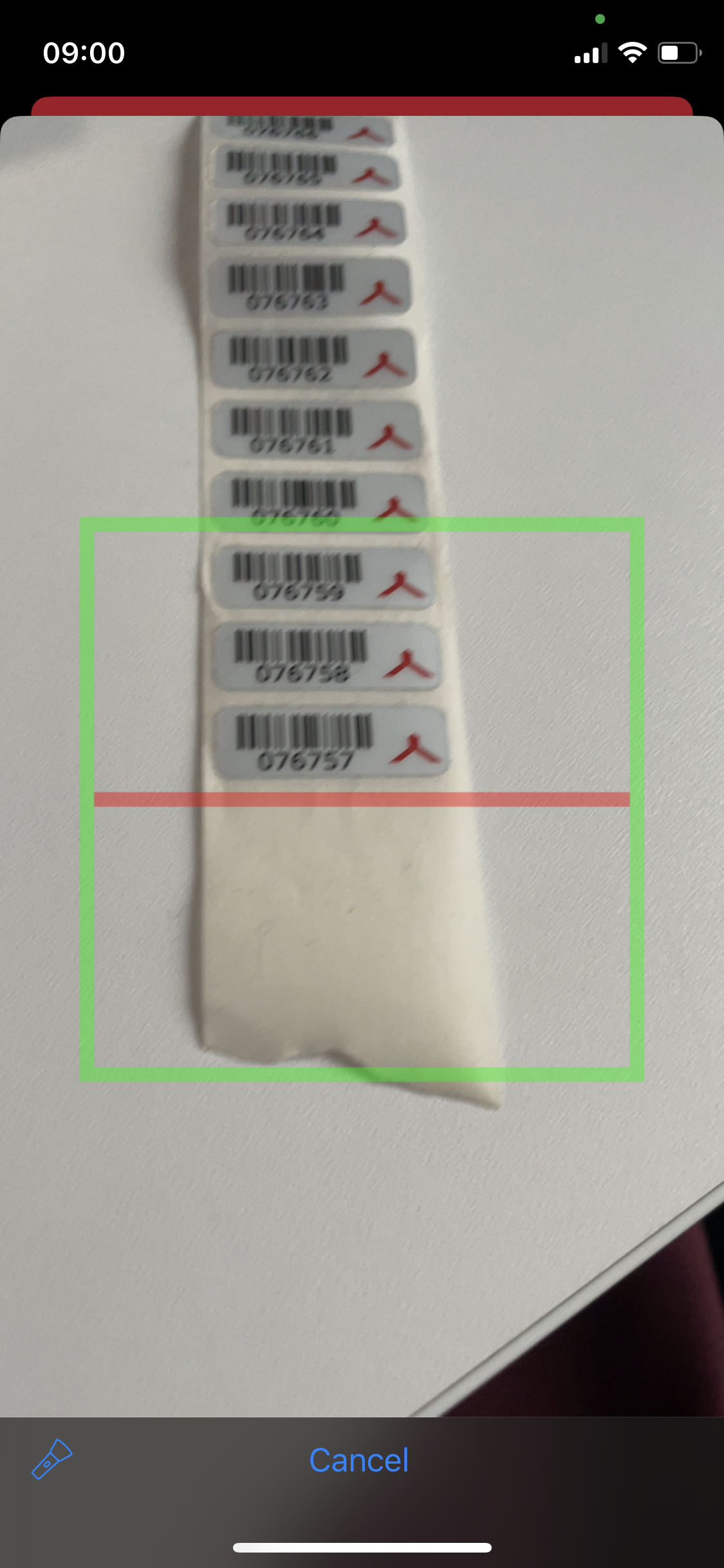 |
Add inventory
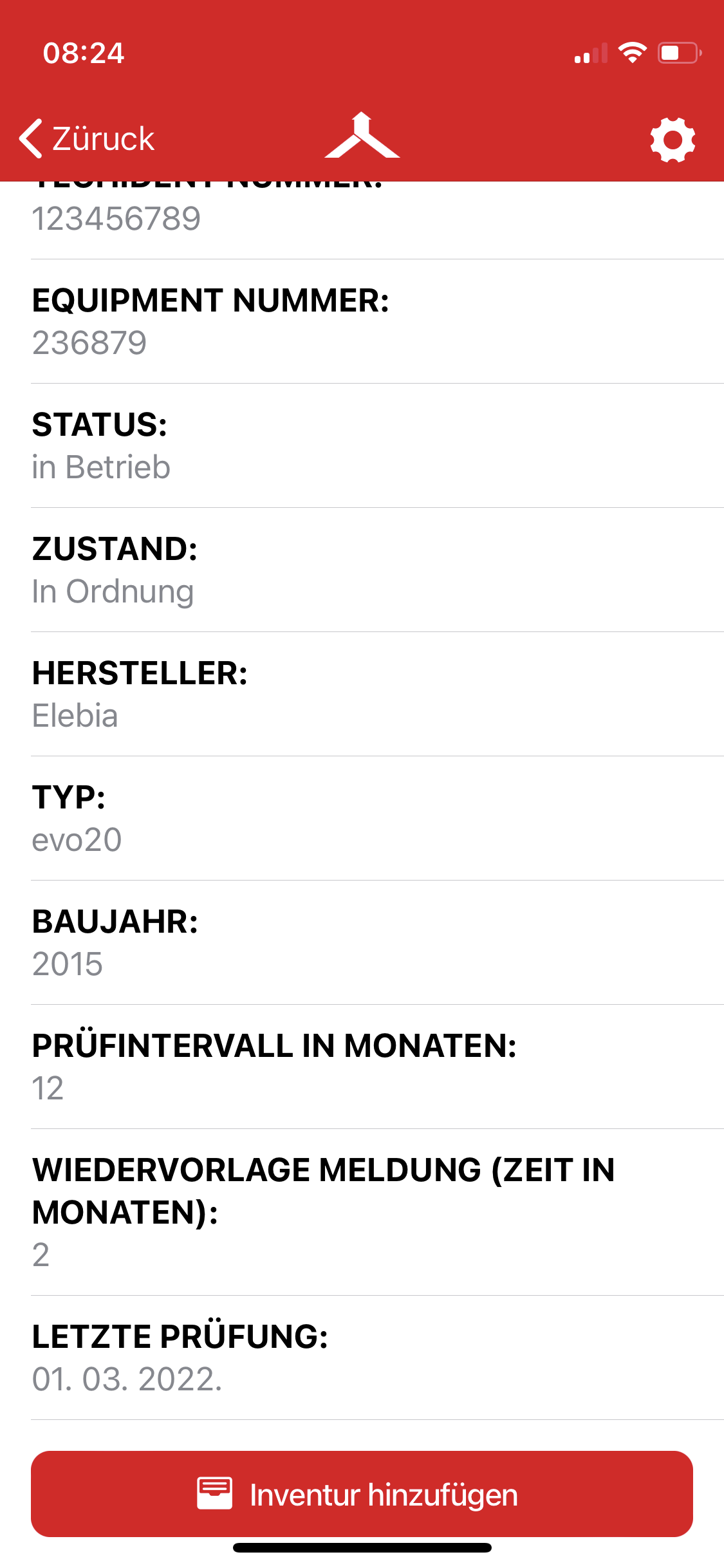 | 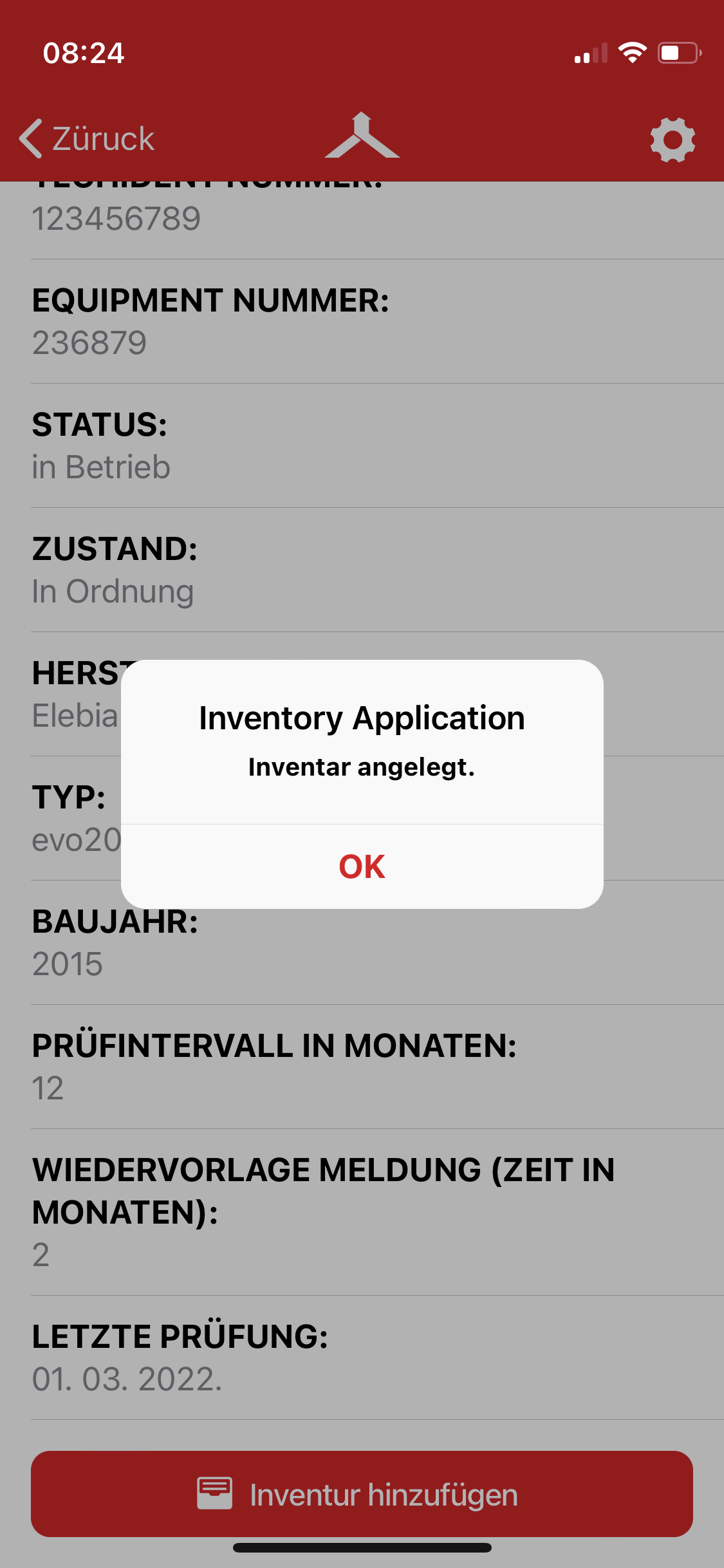 |
How do I get back to the home page?
To get back to the home page, follow the back button in the upper left corner. You can also jump directly to the home page by clicking on the Carl Stahl logo in the middle of the top bar.
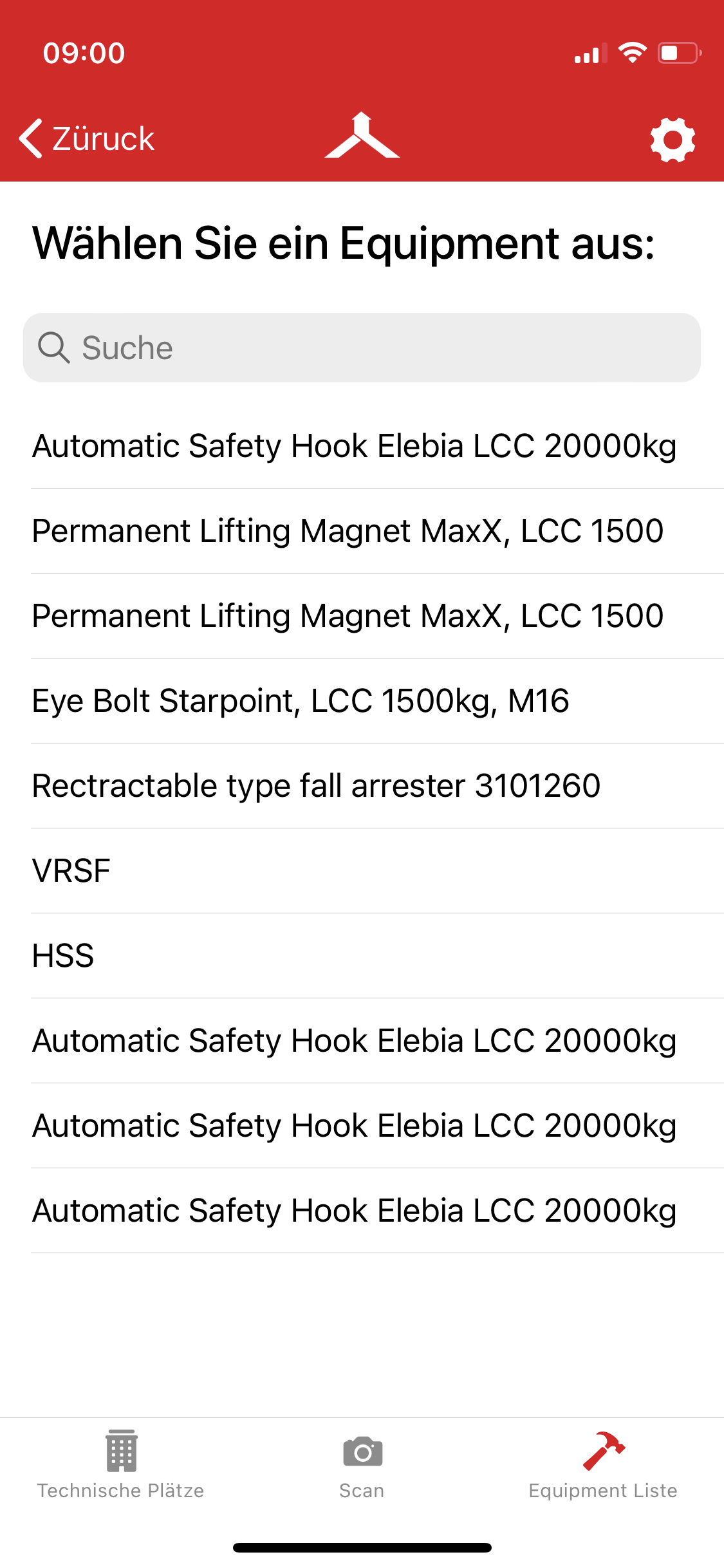
Inventory list/inventory report
The inventory list can be viewed via the resource portal. To do this, log into the resource portal and click on the "Inventory" tab. Under "Inventory report" you can see the list of equipment that has already been inventoried and also have this list output as an Excel document. In addition, the inventory report can be deleted via the "Clear inventory list" button and, for example, recreated next year.
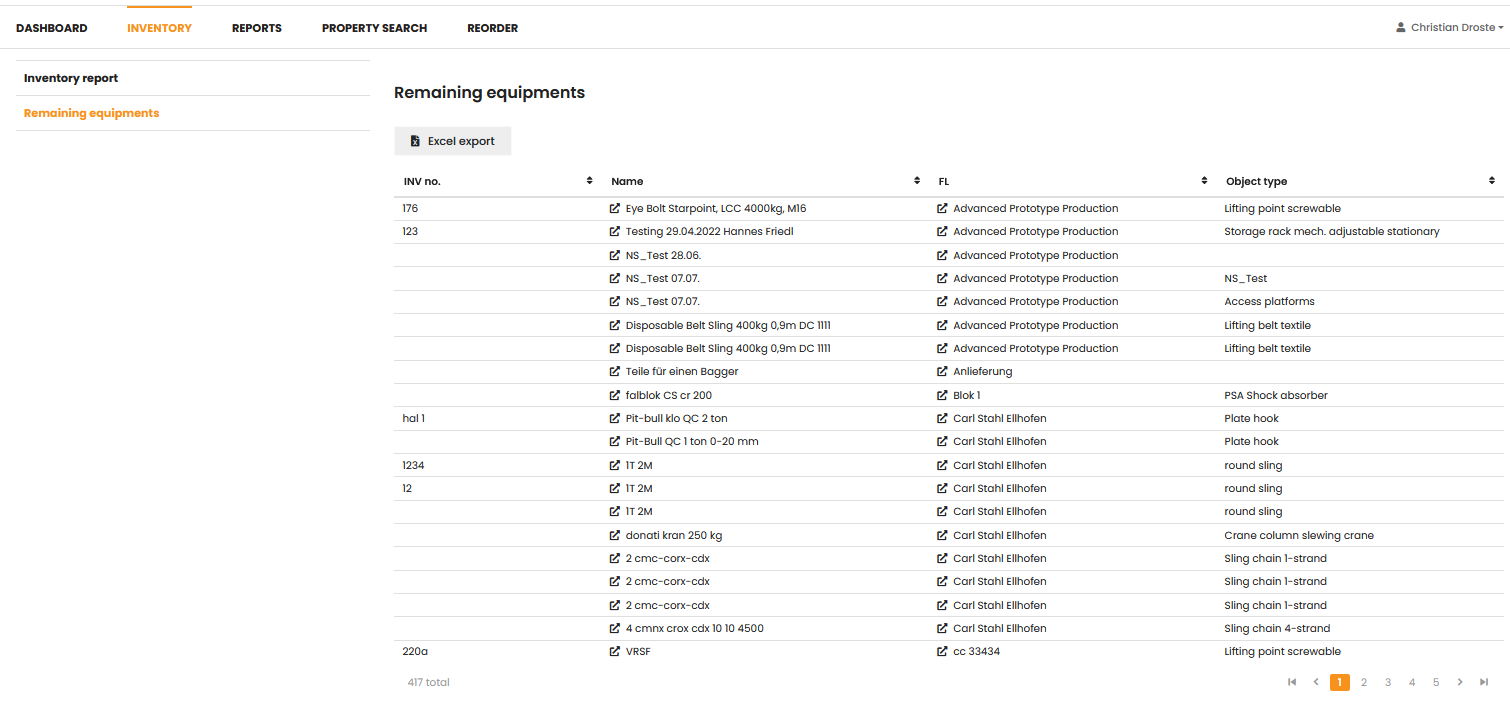

.jpg)