Certificate download (via dashboard tile)
Prerequisite Download Certificates
Authorization for download
To download the certificates the role "Lesen Basis" (=read only) is necessary. If the authorization is missing at the user, no download is possible.
Download of the certificates (differentiation: specific functional location or across the whole customer)
There are two possibilities for the selection of the certificates:
A) Download across the entire customer (top-level functional location).
B) Download for a specific functional location (lower level functional location)
Depending on whether the "Summation of key figures" field is checked in your own profile (top right by clicking on the user name), the requested download of the certificates may have a different scope.
If you want option A), it is recommended to check the field "Summation of key figures" in the profile. In this way, all the equipment that is located in the structure at functional locations below this location will be displayed for a functional location and included in the respective tiles. In option B), only the pieces of equipment that are located directly on this functional location are counted.
Download - Step by Step
After selecting option A or B and the corresponding settings in the profile, follow the steps below to download the certificates:
select the desired functional location (you will get there directly after logging in. Otherwise via the menu item Dashboard)
click on the tile "Download certificates".
Set the desired time interval for the download and click on Download.

You will now receive an e-mail to the e-mail address you used to log in to the equipment portal. If you request a significant amount of certificates, the e-mail may arrive with a time delay. The duration depends largely on the size of the requested data package.
Click on the link in the e-mail and then "download" the zip file.
Potential sources of errors within the Certificate download
"Not all certificates included in download".
This error pattern can have the following causes:
Summation of key figures (see above): Check if the summation of key figures is set to "Yes" in your profile. Without this setting, the subordinate functional locations are not included.
Period: Also make sure that the selected period is correct and that there are certificates in this period.
No certificates on the equipment: When accessing the equipment, check whether the required inspection certificate is available. Occasionally, there may be individual cases in which an inspection has taken place but the certificate is missing. Please contact your Carl Stahl Hebetechnik contact person to check the individual case.
"Certificates are not generated or multiple folders appear during download".
This error pattern could have the following cause:
The inventory number contains special characters (e.g. / \ * ? : | " < >).
These characters are reserved by Windows for file processing and can lead to errors during certificate generation.
Because the certificate file name is automatically created from the inventory number, certificate number, and date, invalid characters prevent proper processing.
Please use only letters, numbers, or hyphens when assigning inventory numbers.
Excel-Export
If the “Excel-Export” funktion is not shown:
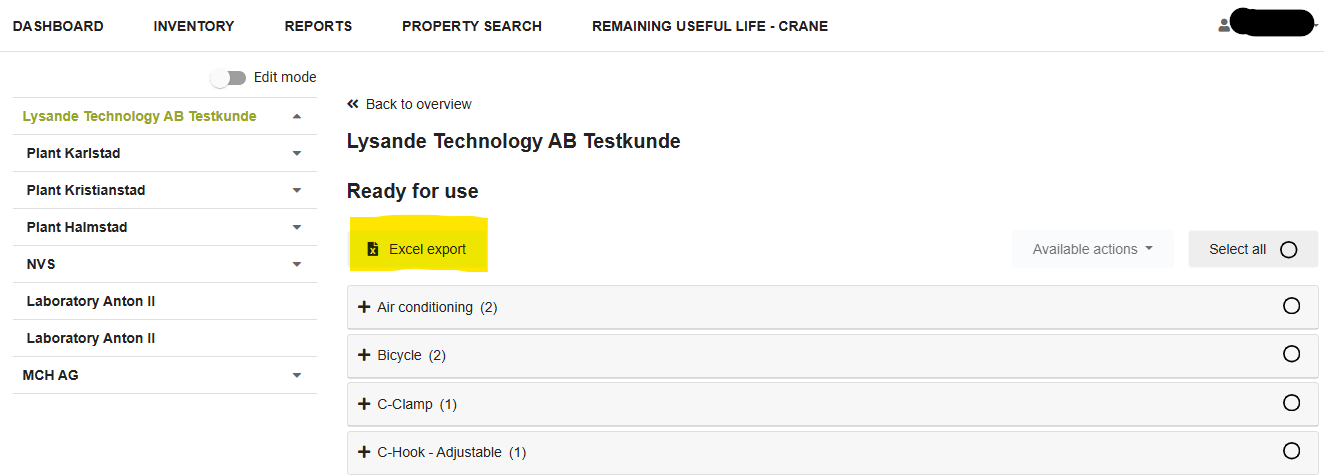
Select a Functional Location to gain access to this feature.
.jpg)