Functional location
Creating a functional location (Plus/Premium function)
Within the desired customer, click on any functional location (FL) under which you want to create the one. There click on the "+ functional location" button. Prerequisite for this processing is the authorization group Schreiben Plus (Premium Edit rights).
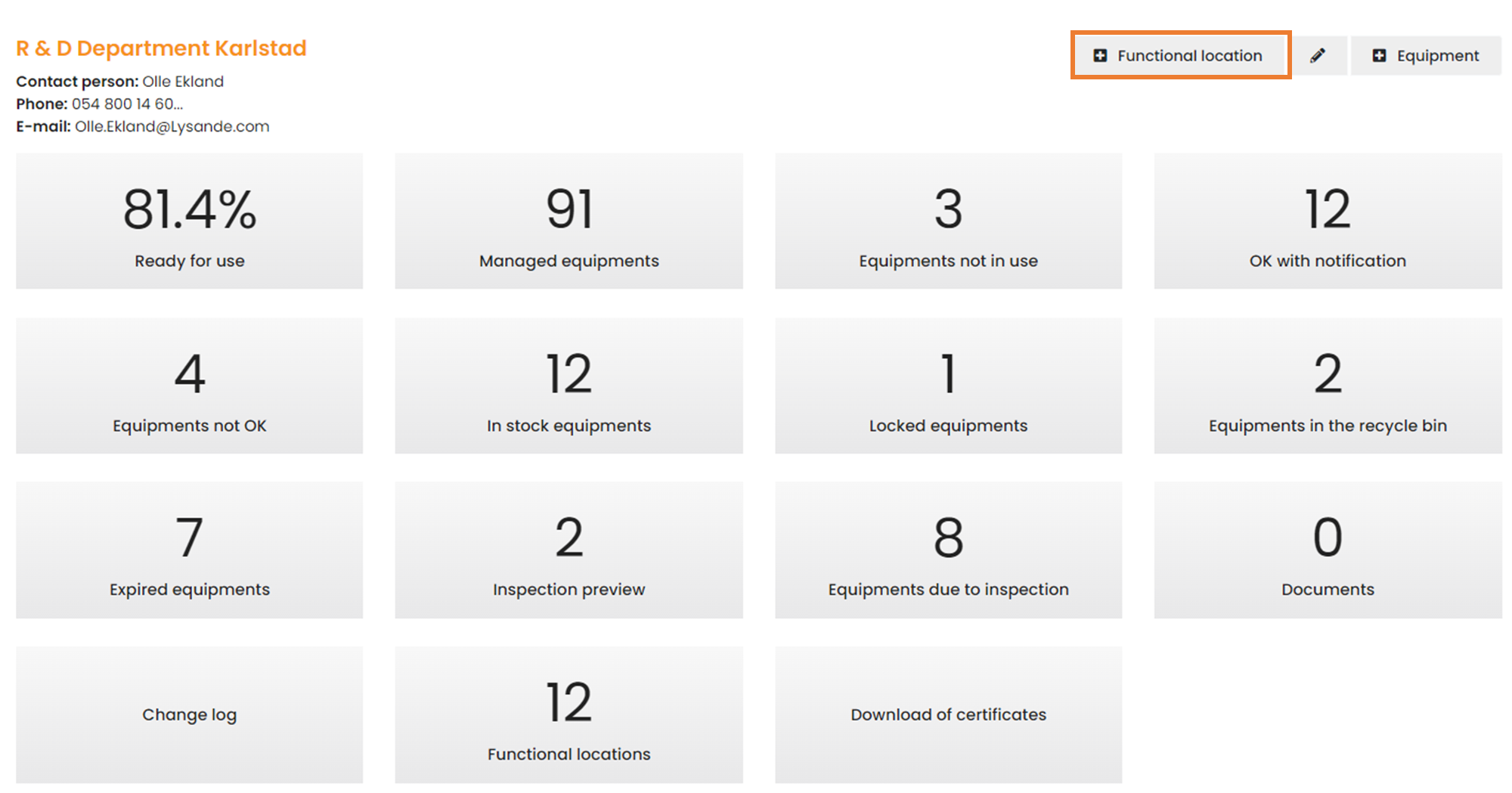
Then the desired superior place can be selected within the customer, which was selected. Afterwards assign a name and save. Now the functional location is created.
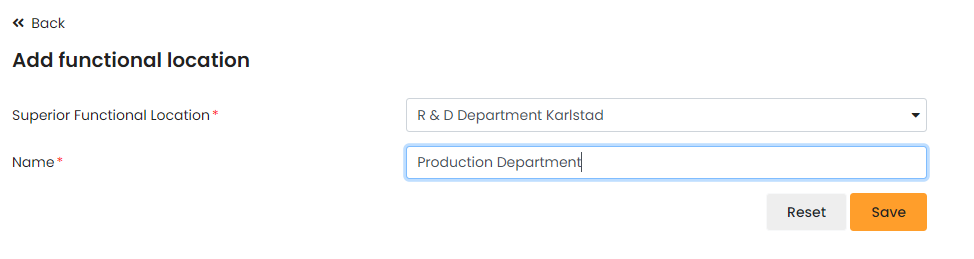
Editing a functional location (Plus/Premium function)
If you click on a functional location, you can then click on the pencil button to edit the functional location. Then the mask from the attachment appears, in which the name or superior functional location can be changed. Prerequisite for this editing is the authorization group “Schreiben Plus (Premium Edit rights)”.
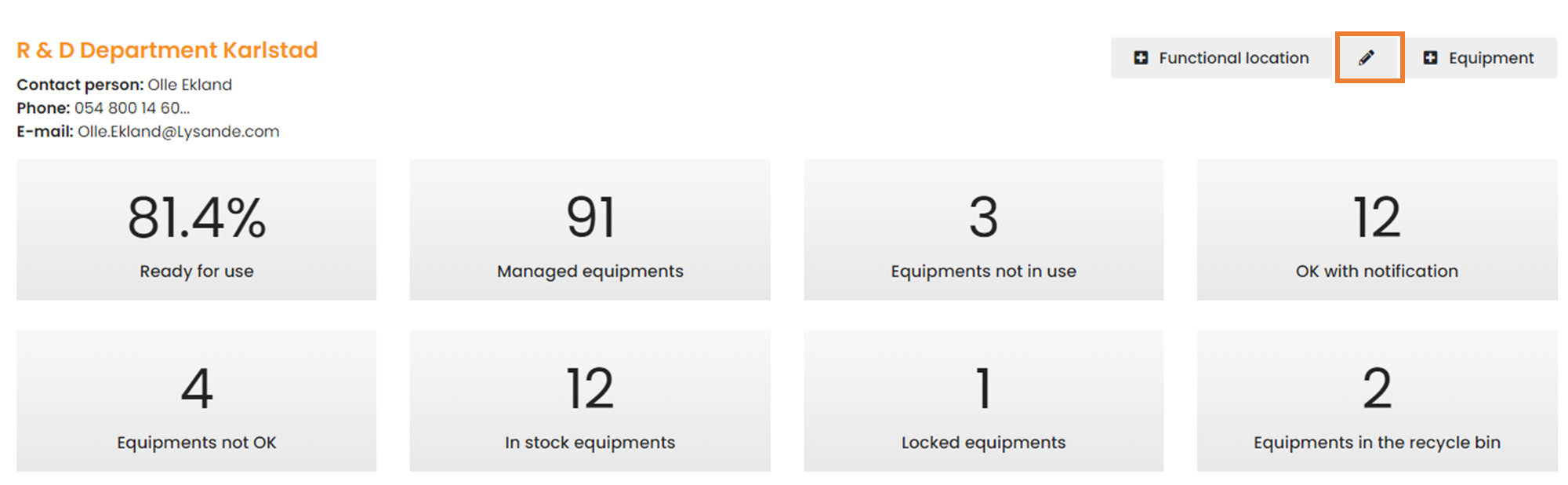
Error: Not all functional locations can be viewed in the portal
If you have access to the user administration in the backend, you can go directly to your user and check whether the functional locations are assigned to you and whether they are set to "true", because only then can the subordinate functional locations also be viewed.
If you do not have access to the backend, please contact your contact person in the company who has access there or your Carl Stahl contact person.
Individual arrangement of functional locations
To move the functional locations, the "Edit Mode" must be activated. The structure then lights up orange and the functional locations can be rearranged using the mouse. The edit mode must then be deactivated again so that the changes are saved for the user. Thus, the user's view is permanently changed.
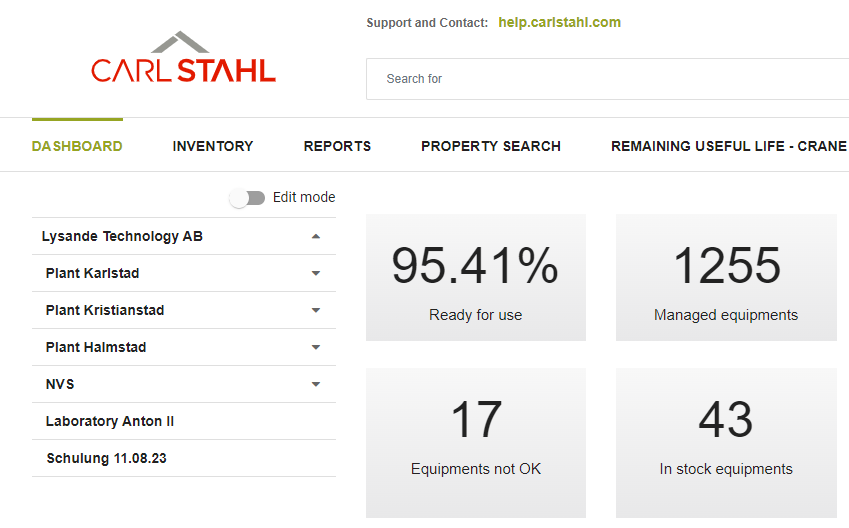
A shift between superior and subordinate functional locations is possible via your Carl Stahl contact person.
Deleting functional locations (Plus/Premium function)
In general, functional locations can also be deleted. If there are no pieces of equipment on the functional location, the user can delete it himself using the trash can icon in the upper right corner. If there are equipments on this location, however, this is not possible. If you still want to delete the functional location, please contact your Carl Stahl representative. The prerequisite for this processing is the authorization group “Schreiben Plus (Premium Edit rights)”.
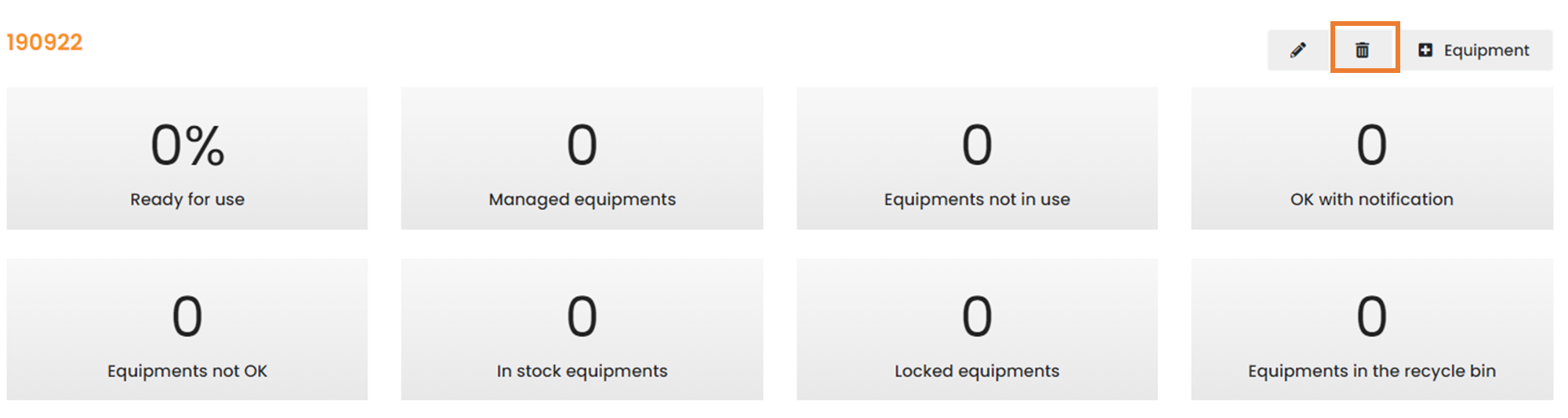
Error: Different description of functional location
This is most likely due to the translation function of the respective browser used. Functional locations can then be translated automatically but possibly then incorrectly. Example:
"Equipment" in SAP becomes "Tools".
Error: Contact person of a functional location is not displayed in the portal
The contact person at the functional location is maintained by your Carl Stahl contact person in SAP.
.jpg)