Generating Reports
The equipment portal has an extensive report function in which logged-in users can create individual reports and download them as Excel files. The report exports the selected fields on the equipment to the current status. Thus you can create weekly or monthly reports and have an overview of the daily values.
For example, reports can be created for the following questions:
Which equipment is where?
When was the last inventory?
Which pieces of equipment are expired / blocked / out of warranty?
When was the last inspection of my equipment and what was the result?
Which pieces of equipment were created when / which were last created or changed?
How old are my equipments?
etc.
To do this, go to the "REPORTS" menu.
Now you see all already created reports in the list. Using the icons on the right side you can download, edit or delete existing reports. With the button "Add report" you can create a new report.
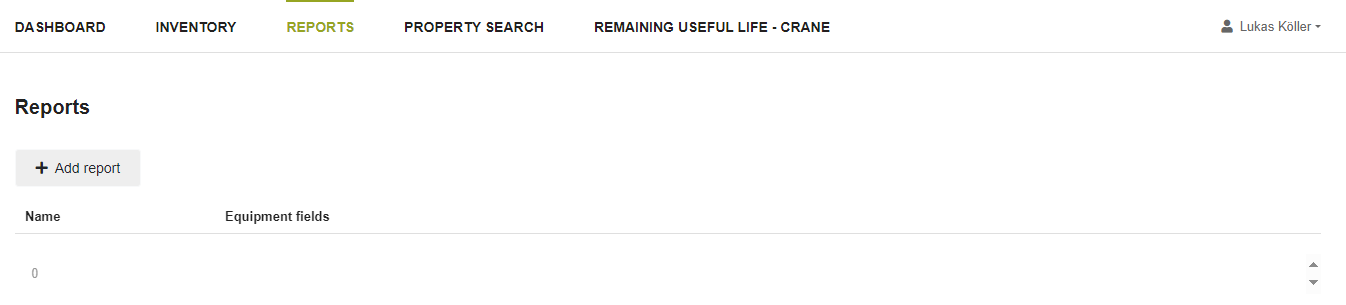
If you want to create a new report, you can choose from a list of equipment characteristics what should be included in your report. Select the data you need by clicking on the "EQ fields" field. A list of various characteristics will appear, which you can add to the report by clicking on them. After assigning a meaningful name to the report, you can click "Save" to create the report. From now on it is permanently available in your report list (see screenshot above) and can be exported again and again.
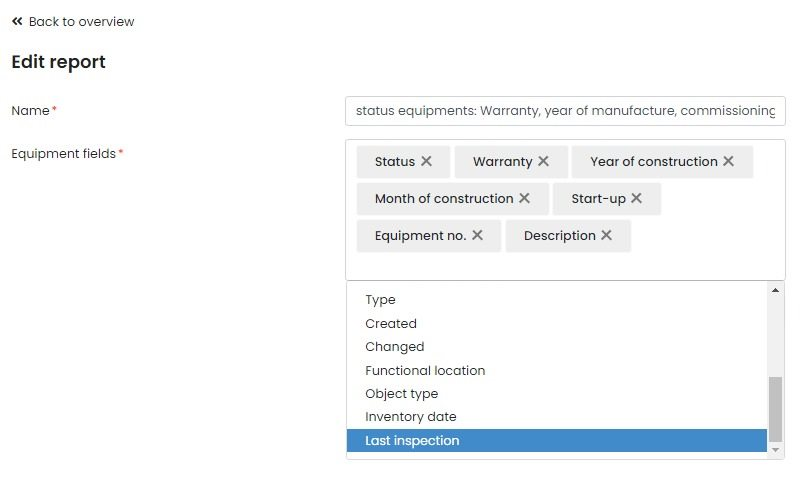
The following equipment characteristics are available in the report function:
Equipment no.
Designation (of the equipment)
Description
Inventory no.
TechIdentNo.
System status
Locked
Check result
Manufacturer
Manufacturer part no.
Manufacturer serial no.
Type
Year of construction
Month of construction
Warranty until
Commissioning (date)
Date of construction
Date of modification
Functional location
Object type
Inventory date
Last inspection (date)
.jpg)