Two Factor Authentication
In the backend, you will be asked to enter the 2 factor authentication after logging in. This is a security measure that requires users to identify themselves in addition to entering their password. Below you will find the step by step explanation to set up the 2FA:
First, go to your profile (click on your name in the menu).
There you will see the field "Two-Factor authorization type:". You now have the choice between Authenticator app or email.
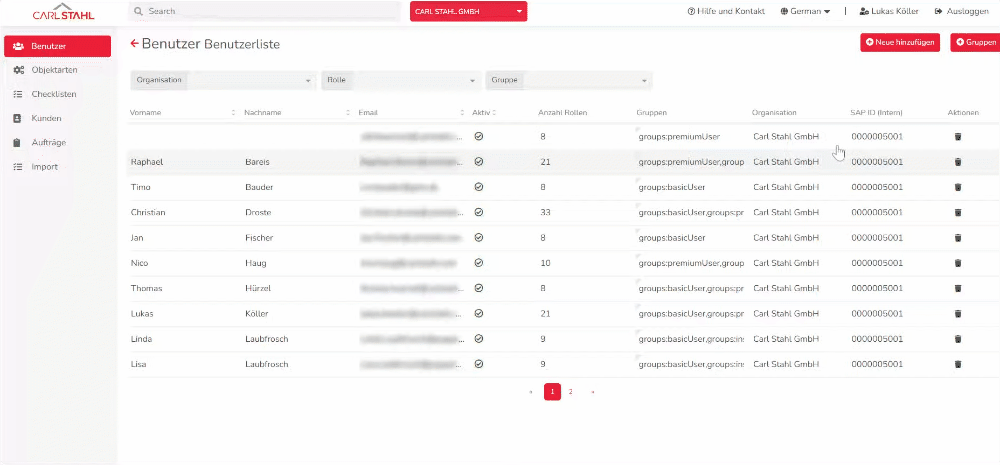
E-Mail authentication
If you enter e-mail, you will receive an e-mail to the address you are logged in with after entering the password. This will contain a code that you will then need to enter in addition to the password in order to log in.
App Authentifizierung
If you select "Authenticator app" the following screen opens.

Now you have several options: You can use the Microsoft Authenticator / Google Authenticator app or you can use the password feature in the iPhone.
If you use an Authenticator app, open it and click on the plus in the app. Then you can scan a QR code to add the backend of the app. After that, you always need to go to the corresponding app when logging in to the backend, where you will see a 6-digit code for authentication, which you also need to enter when logging in.
If you want to use the password management of the iPhone, scan the QR code directly with the camera of your iPhone. The code generation will then be done directly in the password management of your iPhone. To login to the backend, you can then click in your iPhone on Settings - Passwords - on the corresponding account. Then a 6 digit code will be displayed as well, which you have to enter additionally when logging in.
Reset Authentication
To reset the set 2FA you can press the reset button in the same place in the backend in the profile below the field for selecting the 2FA. Then the authentication variant set up to that point disappears.
If you have lost your phone and can’t log in, please issue a Jira ticket for your Carl Stahl Support Team.
.jpg)