Access, Login
Access to equipment portal, apps and backend
In order to login to the equipment portal, apps or backend, you only need an e-mail adress, that is registered. The initial registration is done by your Carl Stahl contact person. If you wish to obtain access, please contact your contact person accordingly.
The password in the portal, backend as well as webshop and mobile apps themselves are identical. If you are no longer able to log in, you can easily reset your password due to the single sign-on principle. The new password is then valid for all other Digital Solutions (Equipment Portal, Webshop, Inspection App, Inventory App, Inspection+ App). Of course you need the right to access the solutions first.
Initial login
As soon as your Carl Stahl contact has activated you for the equipment portal, you will receive a registration e-mail with the most important information at the e-mail address with which you can log in in the future. Please follow the steps described in the e-mail:
1. confirm access and set password
Confirm registration by clicking on the link in the registration e-mail. By clicking on the link you can now set your future password. After confirming the terms and conditions and save, your user account is now activated and you can log in to the equipment portal.
2. set the language in the profile
To make the equipment portal as comfortable as possible for you, go to your profile (click on your name after login). There, please select the desired language and adjust your salutation. Afterwards save.
Recommended browsers for using the equipment portal
To get the most out of the equipment portal and Webshop, we recommend using the latest versions of the following browsers:
Google Chrome
Mozilla Firefox
MacOS: Safari
Microsoft Edge
Reset password
By clicking on "Forgot your password?" on the login screen of the equipment portal, the password can be reset. For this purpose, the stored email address must be entered. Afterwards you will receive an email, which has to be opened via PC (not possible on mobile devices). Please follow the given steps. Once the password has been successfully reset, the page http://www.carlstahl-serviceportal.com can be opened to log in.
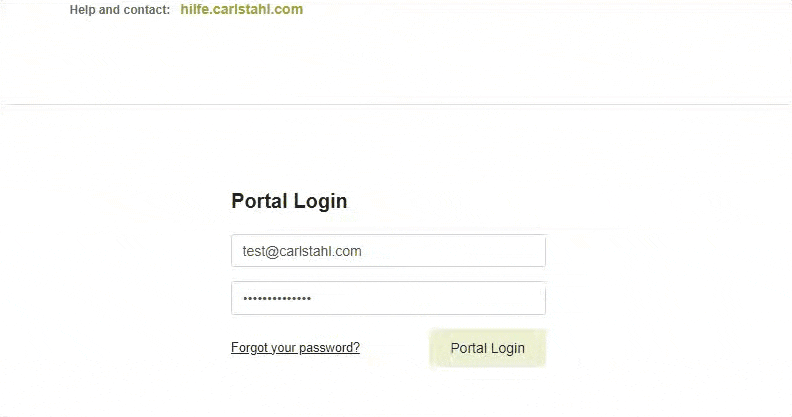
The password in the portal, backend as well as webshop and mobile apps themselves are identical. If you are no longer able to log in, you can easily reset your password due to the single sign-on principle. The new password is then valid for all other Digital Solutions (Equipment Portal, Webshop, Inspection App, Inventory App, Inspection+ App). Of course you need the right to access the solutions first.
Important note: The password reset is performed on the Webshop interface, so the equipment portal must be opened first after the reset in order to be able to check the success.
Change language in the portal
To do this, click on the user name in the top right-hand corner of the portal to access the profile. The language can now be selected here. It is important that the setting can only be saved when all mandatory fields have been filled in. Saving is necessary to make the change effective.
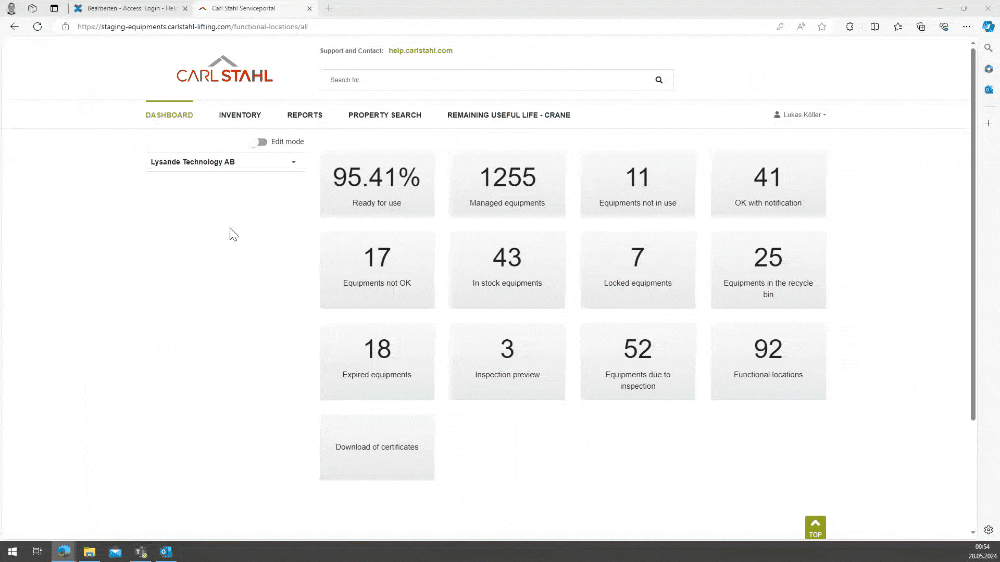
Text differences in the Microsoft Edge browser
Especially with the Microsoft Edge browser, it is a known bug compared to the other common browsers that the labels in the equipment portal can be different. This is due to the fact that the automatic translation function can often be active in Microsoft Edge. As soon as this is on, there may be differences in the labels.
Check whether the automatic translation of the Microsoft Edge browser is active:

If the function is active, it is highlighted in blue, see screenshot above right.
The activated translation function may also result in the inability to change the language in this browser, even though it has been changed in the profile settings.
Disable automatic translation function
At the top right of the browser bar, the function can be turned off. To do this, click on the blue button (see screenshot) and click on "Show original".
Change password in the portal
Via the profile settings in the resource portal, which you can find in the upper right corner, you can set a new password.
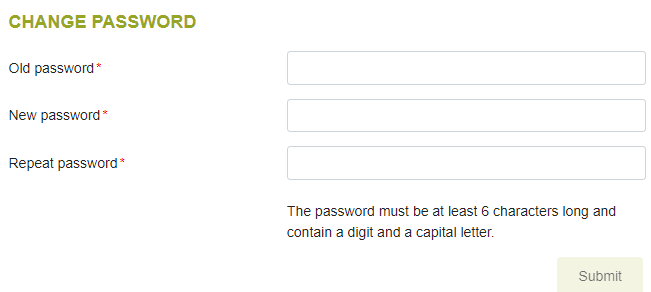
Please choose a password that consists of at least 8 characters and contains numbers, upper and lower case letters.
Change authorization group
There are different authorization groups for using the equipment portal. Changing the rights and therefore the authorization group can be done for users with access to the user administration in the backend (Manage users, user settings). If you have no access, please contact your Carl Stahl contact person.
.jpg)