Inspections and certificates in Inspection App
Inspection
To perform a test, select an equipment, scroll down and then click on the red button "Add test", see left screenshot.
The test view opens (right screenshot) where different values can be entered.
Select date and time: By default, the current date and time is stored here. Other, e.g. retroactive, time specifications are possible.
Result: Select the result that the equipment is to receive.
Reason: Here you can select the occasion of the inspection. By default, the "Recurring safety inspection" is selected. The following selections are possible:
- Inspection before first use
- Inspection after change requiring inspection
- Inspection after repair
- Recurring safety inspectionStatus: Here you can change the status of the inspected equipment when the inspection is completed.
- Product end of life reached
- Locked
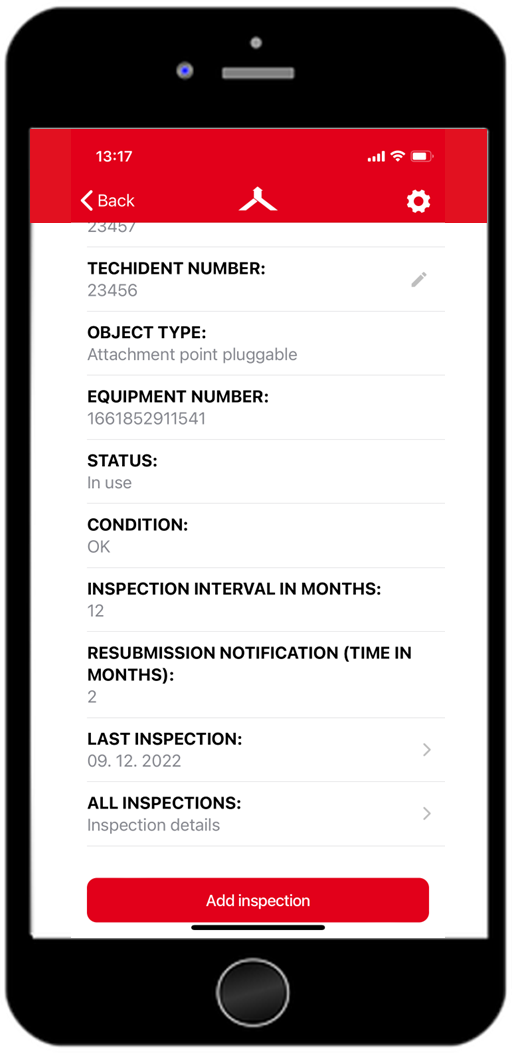 | 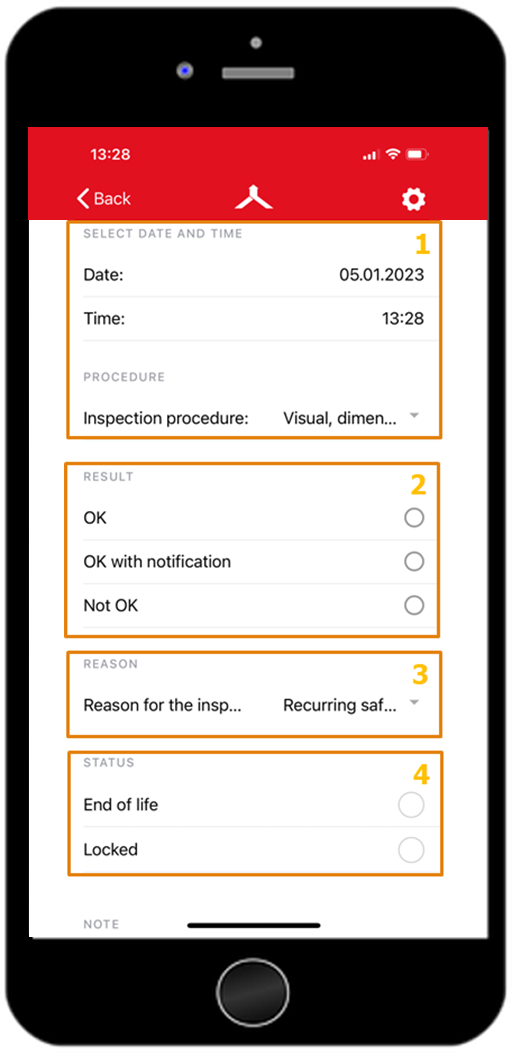 |
Inspection photos
During an inspection via the Inspection App, one or more inspection images can be added. In the future (currently still being implemented), these will also be attached to the inspection certificate. You can select whether you want to take the photo directly "Take photo" or whether you want to add an already created photo to the inspection "Upload your photos".
If a test photo is added to the exam via the app "Take photo", this photo will also be saved in the gallery.

Certificate
The certificates created are synchronized in the equipment portal and can only be viewed on the equipment via this portal.
Further information on the subject of inspections and certificates in the equipment portal can be found here:
.jpg)