Manage object types and characteristics (Plus/Premium function)
The backend can be used to create and edit customer-specific object types. In the same place, the characteristics assigned to an object type can also be edited and new ones added. The prerequisite for this is the authorization group “Manage Objecttypes”
Object types and characteristics illustrated in the portal
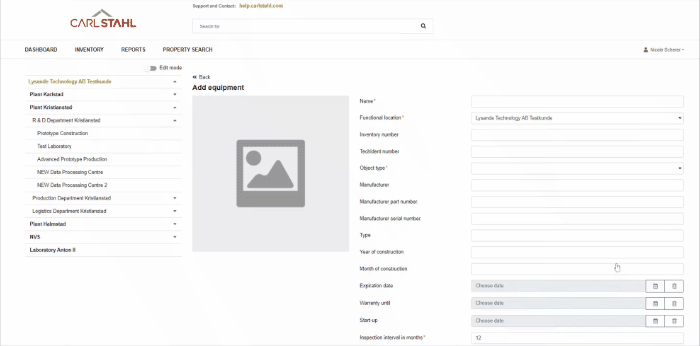
Definition of object type
An object type is understood to be a type of operating resource that is classified by the same characteristics. Thus, the object type is a selection field on the equipment in the equipment portal, which then determines which characteristics are available to the user after selection. In the equipment portal, some object types are specified by Carl Stahl with their corresponding characteristics, such as effective length or maximum load. Common examples are: 1-strand sling chain, 2-strand sling chain or lifting point. Further object types can be added on a customer-specific basis.
The object type also determines which legal sentence is printed on the certificate.
Definition of a characteristic for a object type
A characteristic can be assigned to one or more object types. In most cases, a characteristic has a unit if it is a numerical value. There may be predefined options (drop-down list) or the user can enter free characteristic values. Typical characteristics are permissible payload, length, width and height.
Creating a new object type
The “Add new object type” button can be used to create an additional object type for your own organization:
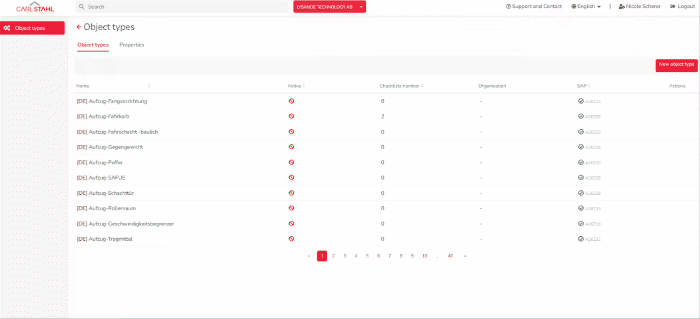
Here is how to do it step by step:
Click on the Create object type button.

In the editor that opens, you can now assign a name to the object type. Set the object type to active to also have it available in the portal. Then click on Next.
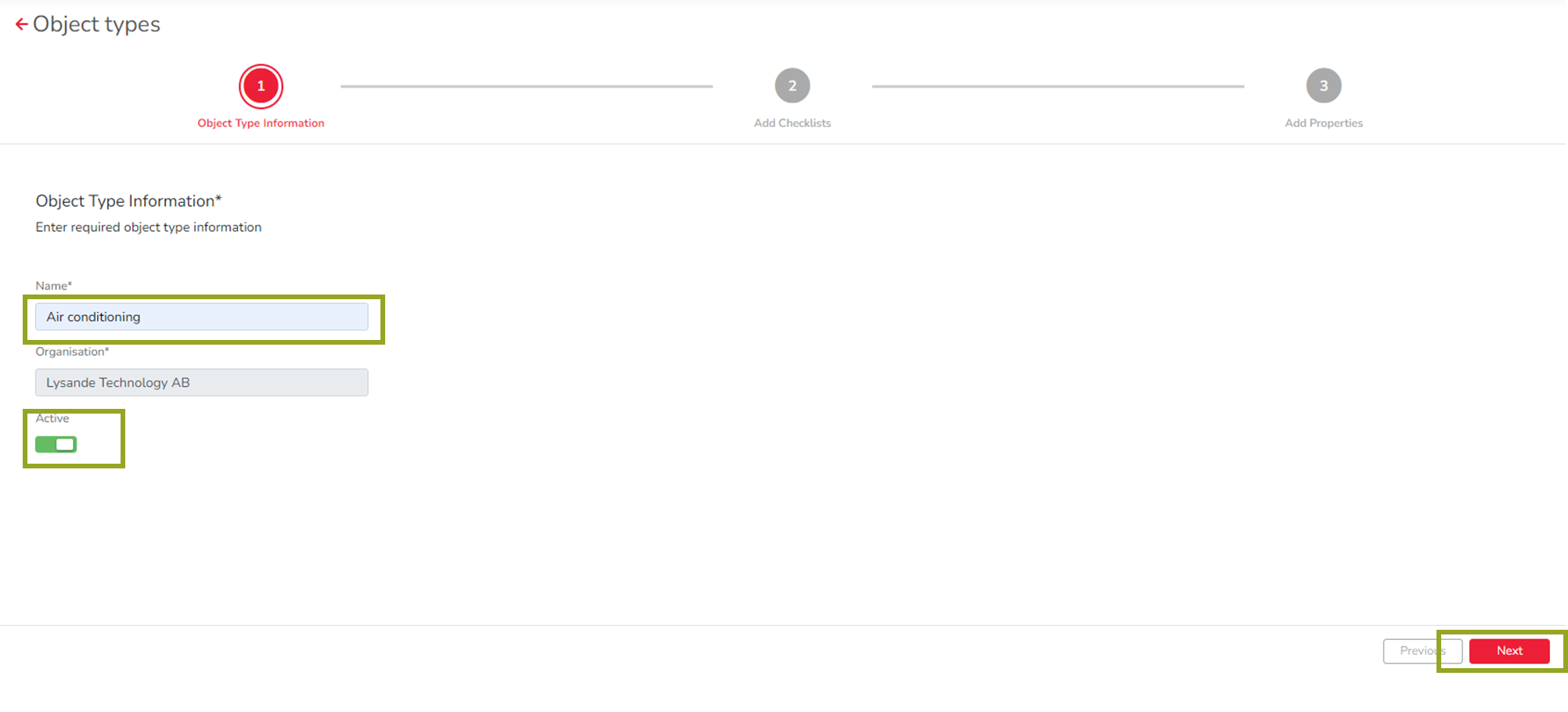
You do not need to complete the Checklist. This is an internal Carl Stahl function. Click on Next again. You can now add characteristics in the next window. This is optional. Click on the Add button to add them. However, you can also add characteristics after adding the object type. (See below for a description of how to do this.)
Click on the Finish button to save the new object type in your organization.
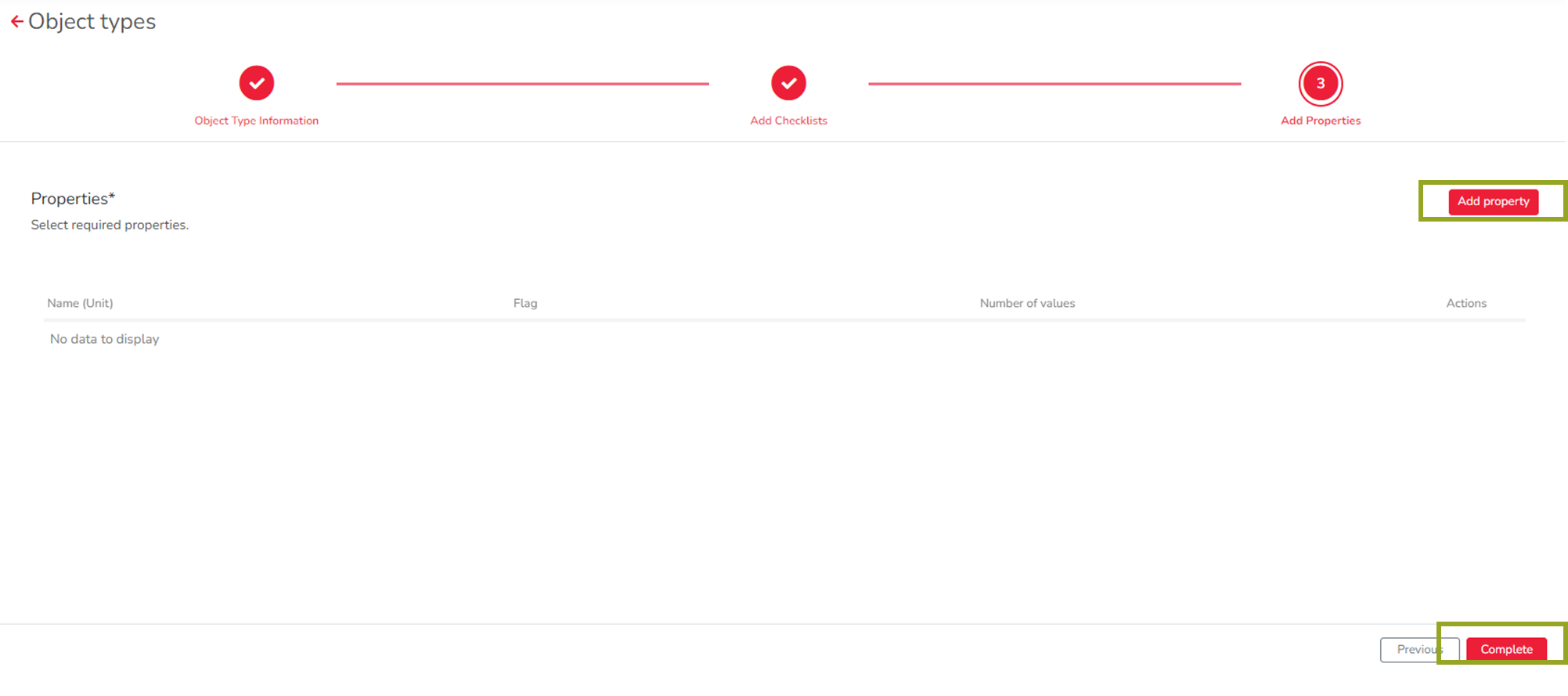
You can now use the object type and search for it in the overview to customize it.
Customizing existing object types
In the backend, some object types are already available that have been predefined by Carl Stahl. These are not editable and are set up the same for all customers. These object types cannot be deleted or edited.
To edit an object type, simply search for the desired object type in the list of all object types using the search field and click on it. You can then make all changes as described above for creating a new object type. For example, you can still change the name of the object type later.
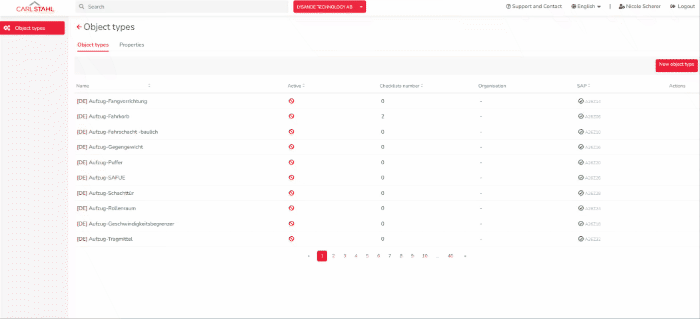
Deleting object types
Object types can only be deleted if no equipment has this object type. As soon as there is equipment on this object type, it cannot be deleted.
To delete, search for the object type in the overview and click on the trash can on the right to delete.

Note: SAP object types from Carl Stahl cannot be deleted either. This means that you can only delete the object types that are created in your organization. You can recognize this by the Organization field, which must be filled. Otherwise an error message will appear.
Add characteristics to the object type
Click on the desired object type to which you want to add characteristics.
Click on the “Property” - Characteristics tab. There is an “Add” button in the top right corner.
Click on “Add” to add a characteristic.
Under 'Property name', you can select one from the existing properties. Simply enter the name of the property in the search field. The prerequisite for this is that the properties have been created beforehand. (See below).
Now select whether this is a numeric value (NUM) or an alphabetic value (CHAR), such as (Type).
Then determine the length of the field. For example, if you only want to allow a number between 1 and 99, the length of the field is 2. If the field is a label that is normally longer, such as “signaling device present,” then select a length of 100, for example. The entry can then be 100 characters long.
If you select a numerical value, you can determine in the next step how many decimal places the value should have
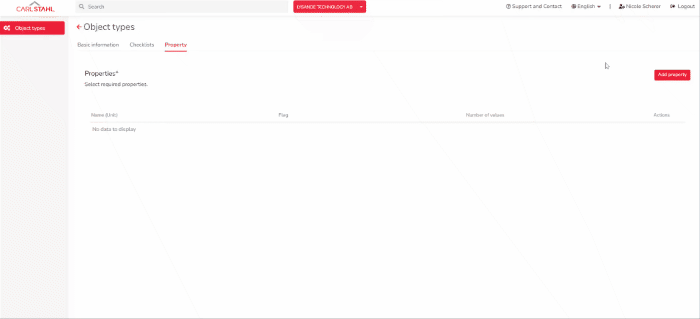
As a last step, you can determine which input type is specified.
User input = free input. The user can enter all values without a default
Only predefined values = the user can only select from the drop-down. For this, selection values must be defined below
Both options = the user can use the drop-down as well as enter a value themselves
Based on the input type, values for the drop-down may now need to be defined. To do this, click in the field and start typing. Click Add to add the value to the list. You can view and edit this list by clicking on “List of specified values” if, for example, you want to delete a value from the list.
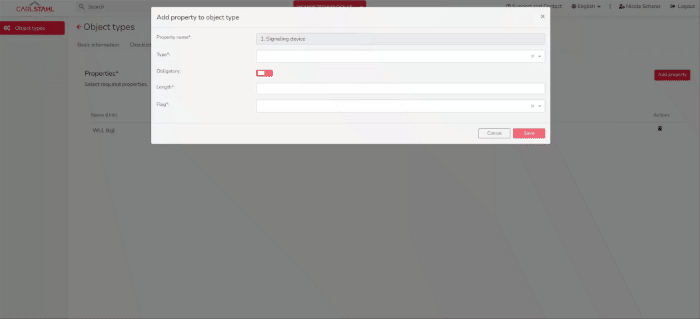
Click on Save to add the characteristic to the object type.
Once added, characteristics can no longer be deleted. This is a safeguard to prevent characteristics that have values in the portal from being accidentally deleted. This will also appear in the error message.
Creating new characteristics
First check whether there is already a characteristic that meets your needs. The resource portal already contains a large number of characteristics.
If none of the existing ones fit, you can go to the Features tab at the top of the menu. There you can add a new feature by clicking the “New Feature” button. Enter a meaningful name and, if it is a numeric value, a unit. Activate the feature. It can then be added to an object type as described above.
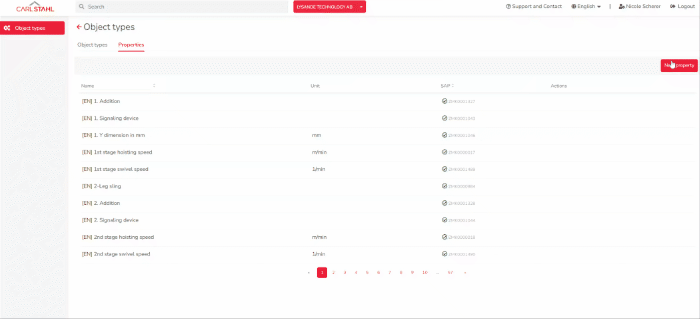
If you choose a numerical value, always assign a unit. Afterwards, when a lot of equipment already has values, it is difficult to tell whether this value is in kilograms, tons or grams. This can lead to confusion for the user.
Adjusting existing properties
Please note: Existing properties cannot be deleted from object types. This is because deletion would also delete the data that has already been entered in that property field. To avoid this accidental deletion of data, the deletion of properties has been disabled.
As with editing object types, you can simply search for the desired characteristic using the search bar in the Object Types menu / Characteristics tab and edit it by clicking on it. You can edit the characteristics of your own organization. All other general characteristics are not editable. You will receive an error message there.
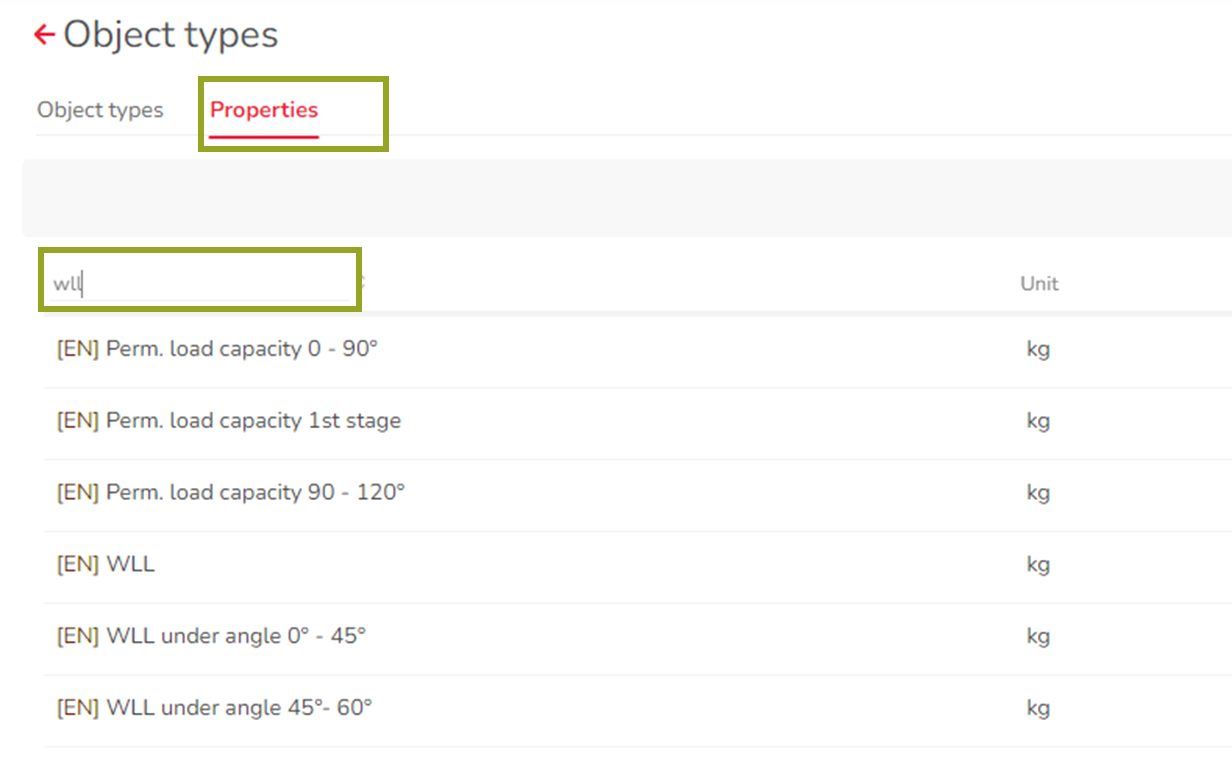
Note: the user-defined fields for a characteristic are defined for each object type, so, for example, the characteristic “Max. payload”
can have values between 100 and 1000 kg without a decimal place
can have values between 0.5 and 10 kg with one decimal place
.jpg)