Setup, access, login Inventory App
Setup/installation of the "Inspection App by Carl Stahl
The app can be downloaded from the Appstore (Apple devices) and the Play Store (Android devices). To do this, open the corresponding application on the smartphone/tablet and search for the name "Inspection App by Carl Stahl". Click on the icon to start the installation.
Login/Access
To log in to the Inspection App, access data in the form of an email address and a password are required. Registration is carried out manually by Carl Stahl colleagues. If you wish to obtain access, please contact your Carl Stahl contact person accordingly.
Your user then requires the assignment of the authorization role "Inspection App" via the Carl Stahl backend. Only after assigning the group to your user can you log in to the app using the same access data as for the portal.
For more information about authorization groups and their assignment, see here.
The password in the portal, backend as well as webshop and mobile apps themselves are identical. If they are no longer able to log in, they can easily reset their password to https://www.carlstahl-serviceportal.com The single sign-on principle means that this newly assigned password also applies to all other digital solutions (resource portal, web store, inspection app, inventory app, inspection+ app), provided the authorization is available.
Costs/Prices of the Inspection App
On the "Overview" page you will find more information about the price packages. As there is no fixed price for the app and it will be discussed with you individually, please contact your Carl Stahl contact person if you have any questions or are interested further.
How can I tell which user is logged in?
The user's email address can be viewed via the settings (gear icon at the top right) and at the same time logged out of the app, button "Log out".
Behavior in case of login problems/Cannot log in
The following steps should be checked in sequence:
Perform test logon in the resource portal
Since the passwords are identical, the correctness of the password can be checked here. If logging in to the portal is possible, logging in to the Inventory App will also work.Password reset
If you do not remember the password for the portal (i.e. also for the Inventory App), please reset it using the forgotten password function of the resource portal.Check permissions
If the above steps do not have any effect, please contact your service representative. This person should take a closer look at the user and check whether the Inventory App role is maintained and activated for the user.Contact the Carl Stahl contact person
If the previously applied solution attempts remain unsuccessful, then contact your Carl Stahl consultant/contact person.
Passwords must not contain special characters. Please choose a password that consists of at least 8 characters and contains numbers, upper and lower case letters.
Profile settings
In the profile settings, button on the top right (gear wheel), the language can be set. In addition, there is the possibility to adjust the "Set search delay". This function delays the search, e.g. after entering the equipment, by the set time.
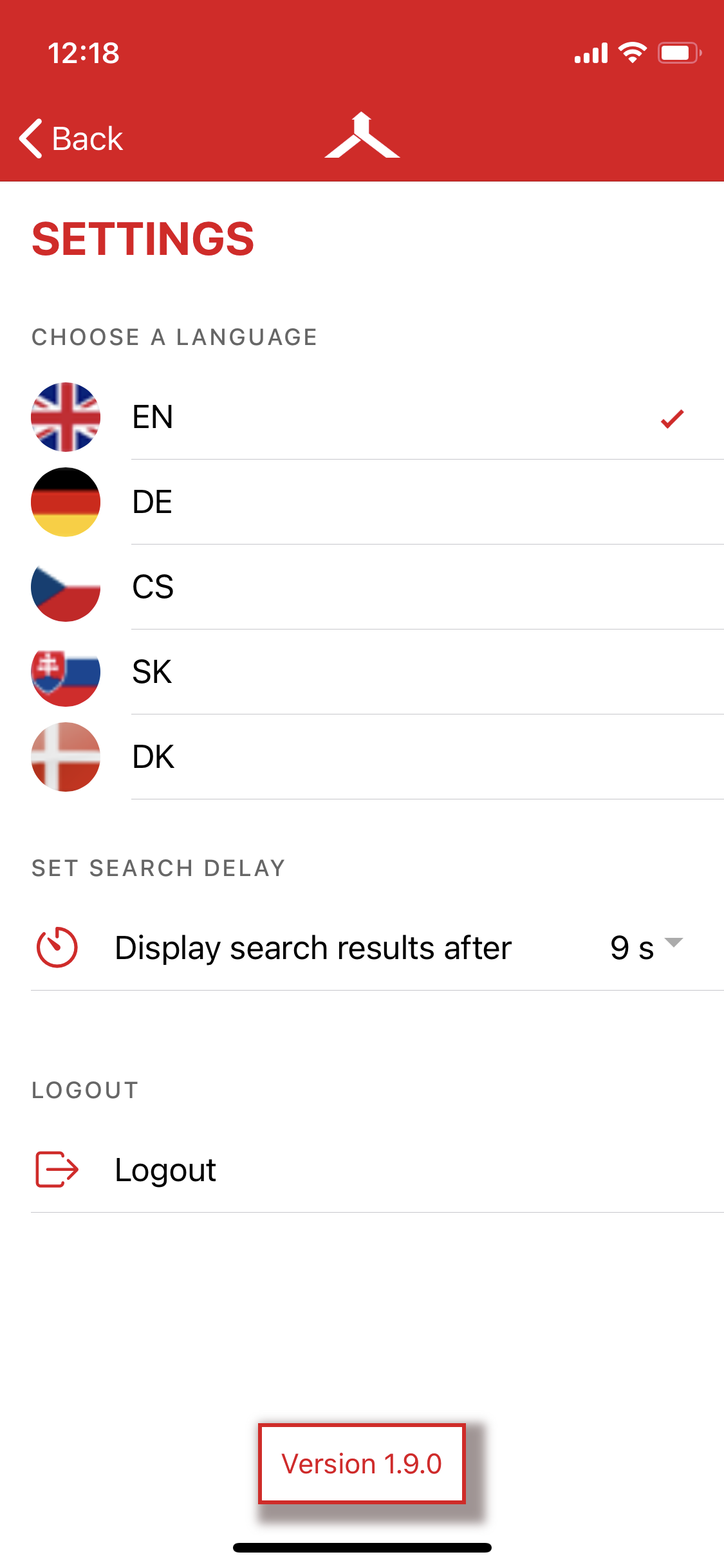
.jpg)