Add new User
Adding a user is done by your Carl Stahl contact. This gives the first user in your organization access to the equipment portal and the backend, and allows them to add all other users. The process is manual at this point, as some settings have to be made in Carl Stahl's internal SAP beforehand, such as extending the customer to division 02 so that the functional location to your organization is available in the equipment portal.
You can add users in the backend in the menu item "Users". Follow the instructions below to do this:
1. Check existing user
Select the Users menu item on the left side. First, check if your user has already been created in the past and is therefore already listed in the backend. You can search by first name, last name or email address using the columns in the table. If there is no match, you can proceed to the next process step "Create new user".
However, if the search is positive and your user has already been created, check if the correct settings have been made and, if not already done, inform your customer about the access. For more information, please refer to the following page: Manage users, user settings
2. Create new user
Select the field "Add new" on the right side.

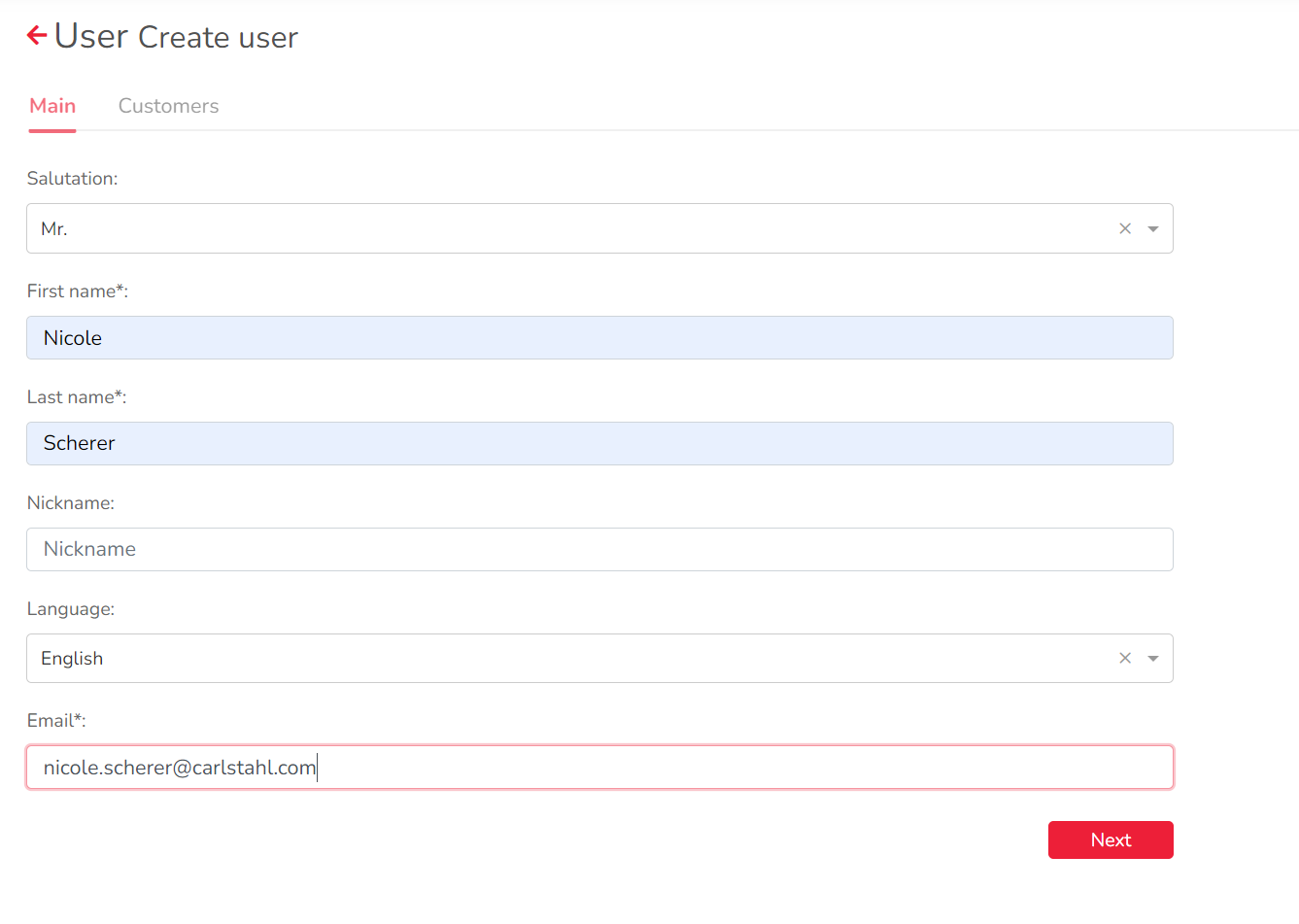
It is mandatory to enter a first and last name, as well as an e-mail address. The salutation and a nickname are not mandatory.
Once created, the e-mail address will be the 'username' used to log in to the portal. If a user forgets his password, this e-mail address is used so that the password can be reset by the user himself. It should therefore be an existing and valid e-mail address.
The selected language subsequently determines the language in which the user is shown the resource portal when he or she logs in for the first time. It also determines the languages of the e-mails, f.e. the automatic inspection reminder mail. If nothing is set for this, the system will automatically use German as the default language.
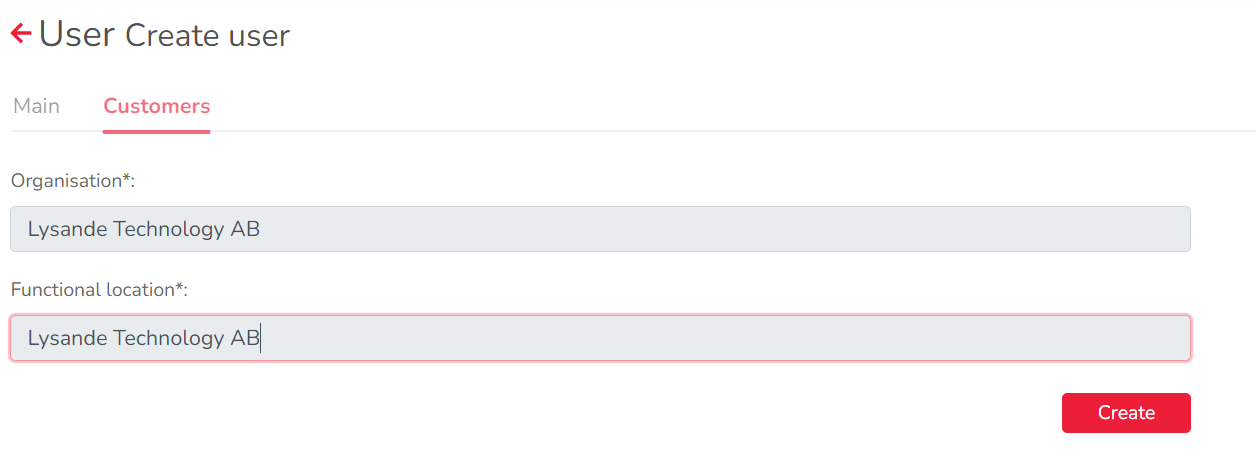
As soon as all mandatory fields have been filled in, confirm your entries with the "Next" field. Another window follows in which you assign the user's organization and functional location. The organization is pre-filled with the user's own organization. Only the organizations that you own can be selected.
By clicking on "Create" the system checks if the given e-mail address is already stored in the system. Addresses for which a webshop user is already stored are thus extended by a equipment portal user. The password of the webshop access is used to log in to the equipment portal.
If a portal user already exists in the system for the specified e-mail address, it is not possible to create a new user with this address!
After the creation in the process described above, the user automatically receives a message by e-mail, in which he is informed about the access and is requested to choose a password. In this is the registration link, with which the account can be activated.
Attention: The link in the registration mail is valid for 2 weeks.
The registration mail looks like this:
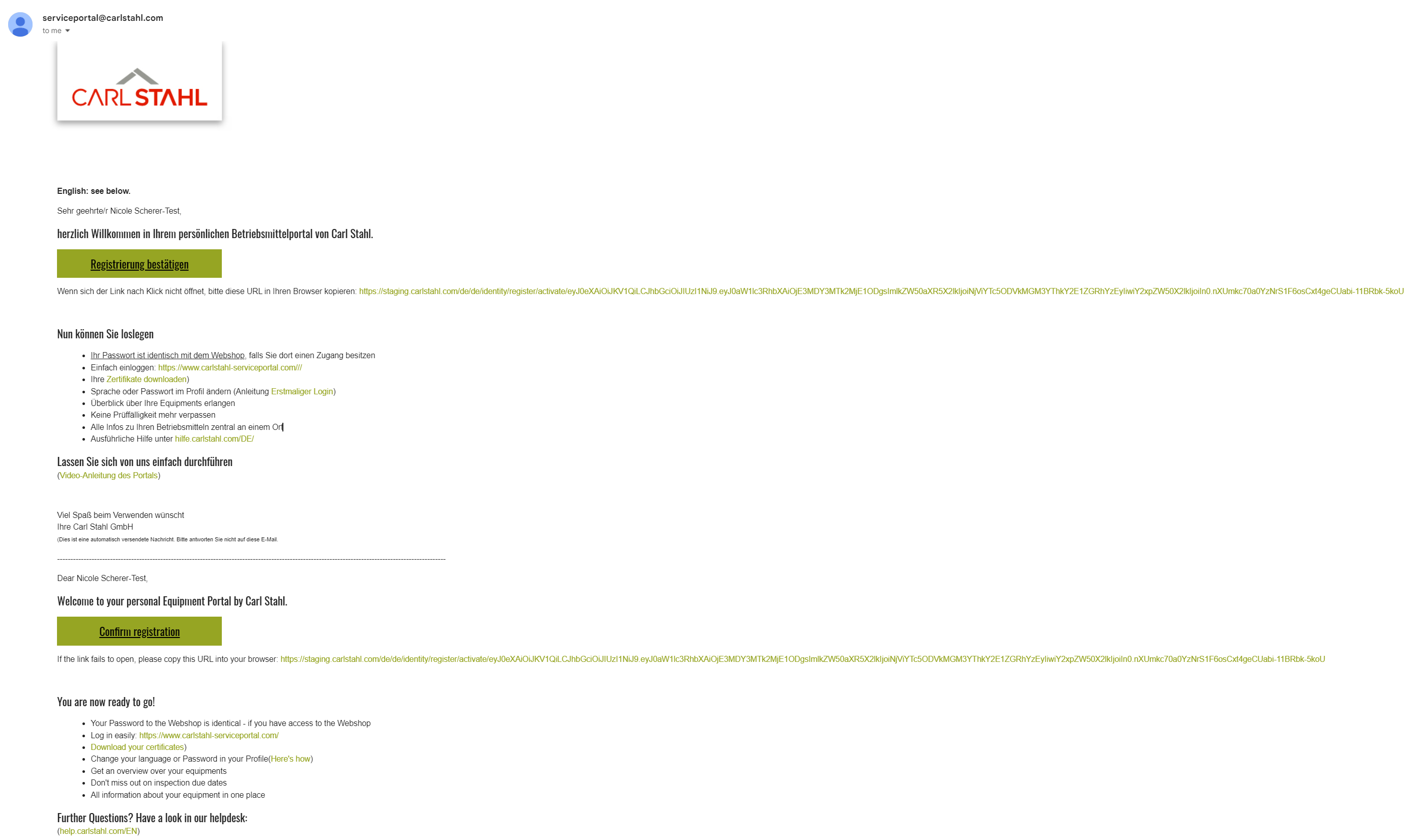
Then the user will be redirected where he has to give a password:
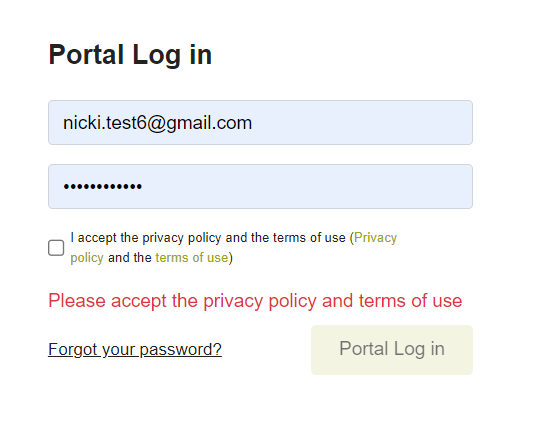
Passwords must not contain special characters. Please choose a password that consists of at least 8 characters and contains numbers, upper and lower case letters.
3. Open new user and change the authorizations
Now search within the table in the menu item "Users", for the user you just created and open it. How to add an authorization can be found here: Manage users, user settings
Which authorization groups exist and what is behind them can be found here: https://help.carlstahl.com/EN/authorization-groups
.jpg)